Template Preview
When choosing a template for your video project, the preview page becomes an important one. Here, you can view an example preview made with the template and read a brief description to help you determine if it's the right fit for your project. Additionally, you can add it to your favorites by clicking the heart icon, making it easy to find it later.
When you're ready to start creating your video, simply click the "Create Now" button. This will take you to the video editing interface where you can begin with the creation of your project.
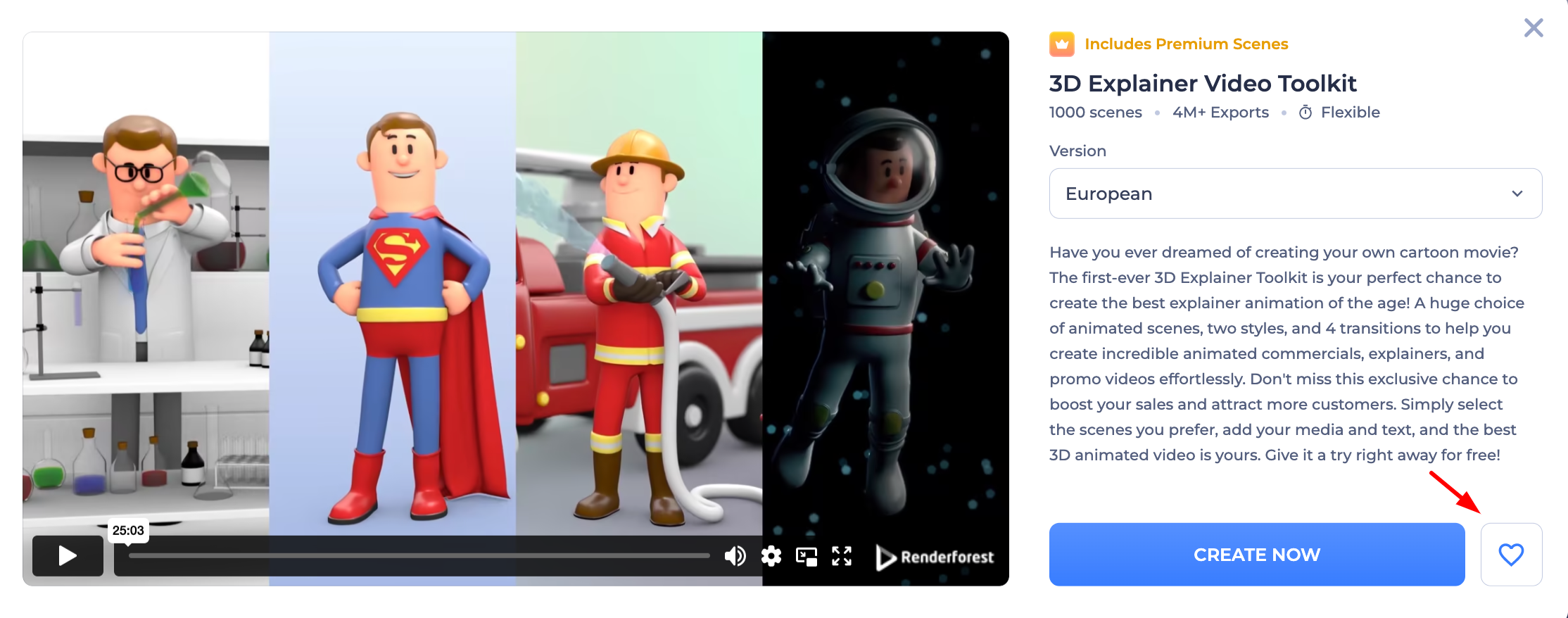
Editing Options
Depending on the template and pack, it will have different amounts of customizable scene options.
For most of the explainer or animation videos, you'll have three options to choose from in the Video Maker tool:

Select Scenes: This option allows you to create a video from scratch. This is a great option if you have a clear idea of what you want your video to look like.
Start with Presets: Our content team has created a variety of readymade presets with different topics. You can choose from a range of pre-designed templates that can be customized to suit your needs. This is a great option if you want to save time and still get a professional-looking video.
Create with AI: Opt for this option if you want our advanced AI technology to automatically generate a video based on your inputs. This is perfect for quick creations or when you need inspiration.

Idea to Video: This option enables you to input a topic, limited to 100 characters, and our AI will generate a script and video based on that topic. Perfect for quickly transforming ideas into engaging visual content.
Script to Video: For those with a precise script, this option is ideal. Input your script, and the AI will create a video that aligns with your script.
Once you pick the option you prefer, you will be redirected to the video editor.
Our customization options are quite flexible! With flexible templates, you can add or remove scenes, and rearrange them with a simple drag-and-drop.
Was this article helpful?
That’s Great!
Thank you for your feedback
Sorry! We couldn't be helpful
Thank you for your feedback
Feedback sent
We appreciate your effort and will try to fix the article